Windows Services Programming 18
A Complete Windows Service Working Program Example
The following working program example tries to combine all the previous code fragments into one Visual Studio C++ solution in creating simple Windows service console mode applications. We will create three projects in one solution.
Creating a New Console Application Program Example
Create a new empty Win32 console application project. Give a suitable project name and change the project location if needed.

Creating a Message File (Generating DLL, Headers and Other Files)
Before proceeding to the real console mode application, we will create a message file which the generated DLL (also header and other related file) will be used later. Create a message file (WinService.mc) manually under the project folder shown below.
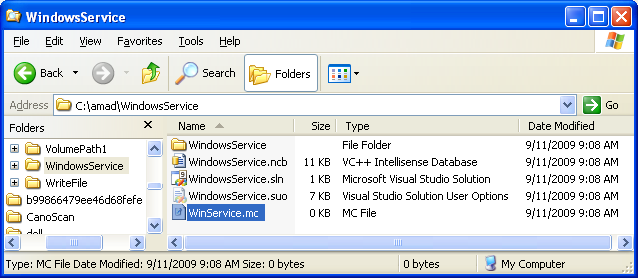
The following is an example of message file that can be used to build a resource-only DLL which then can be utilized with the service sample when writing events to the event log. Use the following code for the message file and don’t forget to save it.
MessageIdTypedef=DWORD
SeverityNames=(Success=0x0:STATUS_SEVERITY_SUCCESS
Informational=0x1:STATUS_SEVERITY_INFORMATIONAL
Warning=0x2:STATUS_SEVERITY_WARNING
Error=0x3:STATUS_SEVERITY_ERROR
)
FacilityNames=(System=0x0:FACILITY_SYSTEM
Runtime=0x2:FACILITY_RUNTIME
Stubs=0x3:FACILITY_STUBS
Io=0x4:FACILITY_IO_ERROR_CODE
)
LanguageNames=(English=0x409:MSG00409)
; // The following are message definitions.
MessageId=0x1
Severity=Error
Facility=Runtime
SymbolicName=SVC_ERROR
Language=English
An error has occurred (%2).
.
; // A message file must end with a period on its own line
; // followed by a blank line.

Next, launch your Visual Studio command prompt.

Then, use the following steps to build the DLL:
- mc -U file_name.mc
- rc -r file_name.rc
- link -dll -noentry -out:file_name.dll file_name.res /MACHINE:x86
Firstly, let compile the message file. Notice the generated files under the same folder.

The generated winService.h header file's content is shown below.
// The following are message definitions.
//
// Values are 32 bit values laid out as follows:
//
// 3 3 2 2 2 2 2 2 2 2 2 2 1 1 1 1 1 1 1 1 1 1
// 1 0 9 8 7 6 5 4 3 2 1 0 9 8 7 6 5 4 3 2 1 0 9 8 7 6 5 4 3 2 1 0
// +---+-+-+-----------------------+-------------------------------+
// |Sev|C|R| Facility | Code |
// +---+-+-+-----------------------+-------------------------------+
//
// where
//
// Sev - is the severity code
//
// 00 - Success
// 01 - Informational
// 10 - Warning
// 11 - Error
//
// C - is the Customer code flag
//
// R - is a reserved bit
//
// Facility - is the facility code
//
// Code - is the facility's status code
//
//
// Define the facility codes
//
#define FACILITY_SYSTEM 0x0
#define FACILITY_STUBS 0x3
#define FACILITY_RUNTIME 0x2
#define FACILITY_IO_ERROR_CODE 0x4
//
// Define the severity codes
//
#define STATUS_SEVERITY_WARNING 0x2
#define STATUS_SEVERITY_SUCCESS 0x0
#define STATUS_SEVERITY_INFORMATIONAL 0x1
#define STATUS_SEVERITY_ERROR 0x3
//
// MessageId: SVC_ERROR
//
// MessageText:
//
// An error has occurred (%2).
//
#define SVC_ERROR ((DWORD)0xC0020001L)
// A message file must end with a period on its own line
// followed by a blank line.
Next, generate the resource (.RES) file from the rc file using rc -r winservice.rc command.

< Windows Services 17 | Win32 Programming | Windows Services Win32 Programming | Windows Services 19 >