The Windows Disk Management 10
Opening a File for Reading or Writing
The CreateFile() function can create a new file or open an existing file. You must specify the file name, creation instructions, and other attributes. When an application creates a new file, the operating system adds it to the specified directory.
Example: Open a File for Writing
The following example uses CreateFile() to create a new file and open it for writing and WriteFile() to write a simple string synchronously to the file. A subsequent call to open this file with CreateFile() will fail until the handle is closed.
#include <windows.h>
#include <stdio.h>
void main(int argc, CHAR *argv[])
{
HANDLE hFile;
char DataBuffer[] = This is a test string to be written.;
DWORD dwBytesToWrite = (DWORD)strlen(DataBuffer);
DWORD dwBytesWritten = 0;
printf(\n);
// Verify the argument
if(argc != 2)
{
printf(ERROR:\tIncorrect number of arguments!\n\n);
printf(%s <file_name>\n, argv[0]);
return;
}
hFile = CreateFile(argv[1], // file name to write
GENERIC_WRITE, // open for writing
0, // do not share
NULL, // default security
CREATE_ALWAYS, // overwrite existing
FILE_ATTRIBUTE_NORMAL, // normal file
NULL); // no attr. template
if (hFile == INVALID_HANDLE_VALUE)
{
printf(Could not open %s file, error %d\n, argv[1], GetLastError());
return;
}
printf(Writing %d bytes to %s.\n, dwBytesToWrite, argv[1]);
// This loop would most likely never repeat for this synchronous example.
// However, during asynchronous writes the system buffer may become full,
// requiring additional writes until the entire buffer is written
while (dwBytesWritten < dwBytesToWrite)
{
if( FALSE == WriteFile(hFile, // open file handle
DataBuffer + dwBytesWritten, // start of data to write
dwBytesToWrite - dwBytesWritten, // number of bytes to write
&dwBytesWritten, // number of bytes that were written
NULL) // no overlapped structure
)
{
printf(Could not write to %s file, error %d\n, argv[1], GetLastError());
CloseHandle(hFile);
return;
}
}
printf(Wrote %d bytes to %s successfully.\n, dwBytesWritten, argv[1]);
CloseHandle(hFile);
}
To test this program, we copy the executable to C: and create two files named testing.txt and testing.doc. We put both files at C:
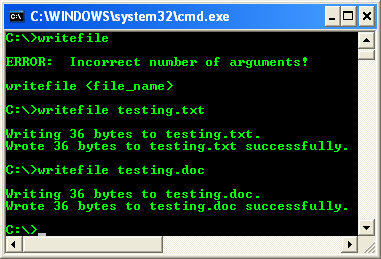
The file to be opened and written can have a relative path as shown in the following screenshot.
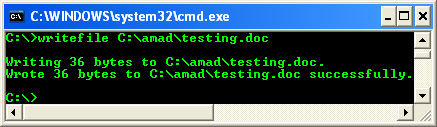
The Unicode version can be found in the download page (project samples).
< Windows Disk 9 | Win32 Programming Index Page | Windows Disk Index | Windows Disk 11 >