Building ReactOS 3
|
|
The topics that will be covered in this hands-on session are:
Setting up ReactOS Build Environment
In order to build ReactOS you will also need the official ReactOS Build Environment (RosBE). There are two ReactOS Build Environments available, a version for Windows NT-compatible operating systems (Windows 2000, Windows XP, Windows Server 2003, etc.) and a version for Unix-compatible operating systems (Linux, FreeBSD, etc.).
Download and Install ReactOS Build Environment
Please download and install RosBE from ReactOS Build Environment by selecting your OS version.
|
As stated in documentation, you have to make sure there is no interfering build environment (such as MSYS) is in your PATH environment variable when do the building. Now, double click the RosBE executable file.
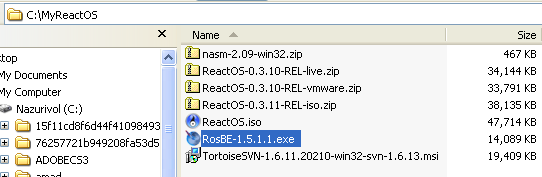
Dismiss the Windows Security Warning if any by clicking the Run button.
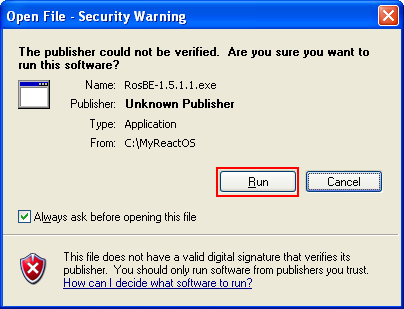
Click Next for the Setup Welcome page.
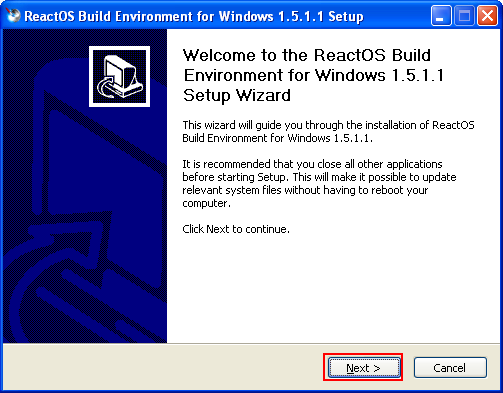
Choose your RosBE installation location and click Next. In this case we are using the given default path.
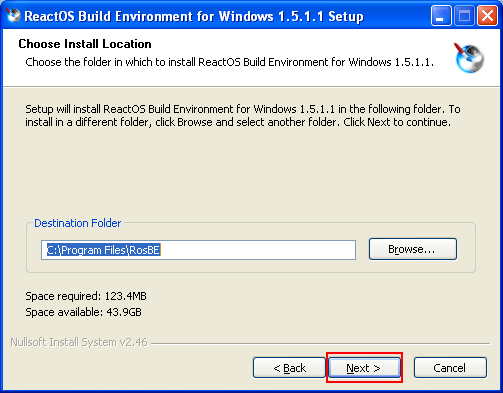
Then, choose your ReactOS source location which is the ReactOS source codes. In this case we are choosing the given default path. Click Next.
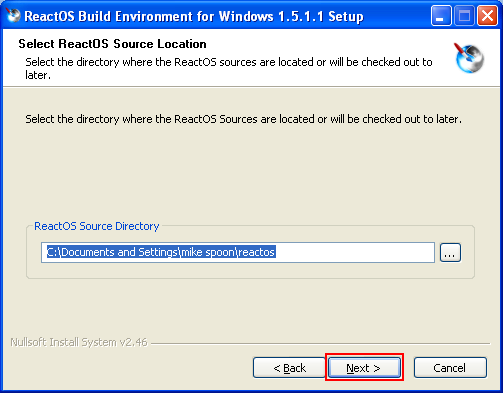
Then, choose the RosBE start menu and click Next. You can customize it if needed.
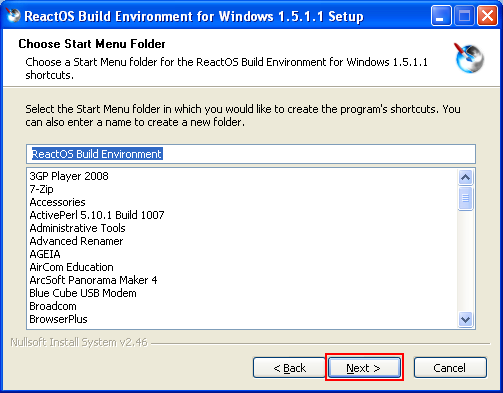
Next, select the components to be installed. In this case we choose all the components. Click the Install button.

The RosBE installation should start.
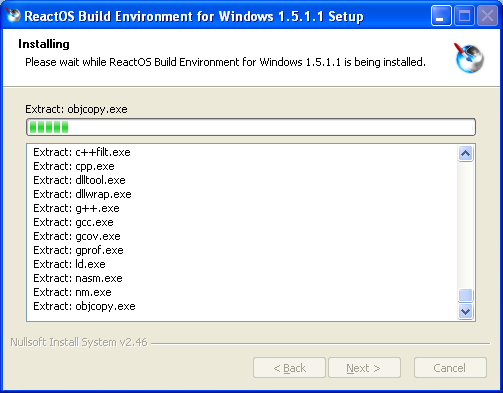
During the installation process, the Powershell’s execution rights registry setting prompt may be visible. Dismiss the prompt.

The Windows registry for RosBE Powershell version shortcut should be available on your desktop. If the RosBE Powershell version is fine, then you can delete it.
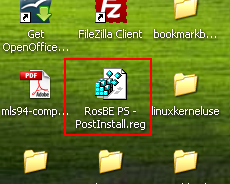
Click Finish button to complete the RosBE installation.
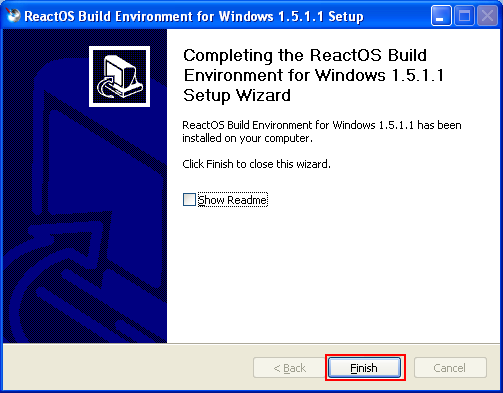
The RosBE shortcut menus should be visible now.

