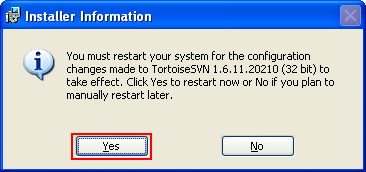Building ReactOS 1
|
|
The topics that will be covered in this hands-on session are:
|
The Setup Environment
The environment setup for building ReactOS as done in this tutorial consist of the following software and hardware. The ReactOS was installed as a guest OS on Windows XP Pro SP3 using VirtualBox.
- Host OS: Windows XP Pro SP2
- Guest OS: ReactOS 0.3.11
- Virtual machine: VirtualBox 3.2.8
- ReactOS build environment: RosBE 1.5.1
- Subversion: TortoiseSVN client 1.6.13
- Host machine specification: Dell Vostro 1500 Notebook and important information is shown in the following screenshot.
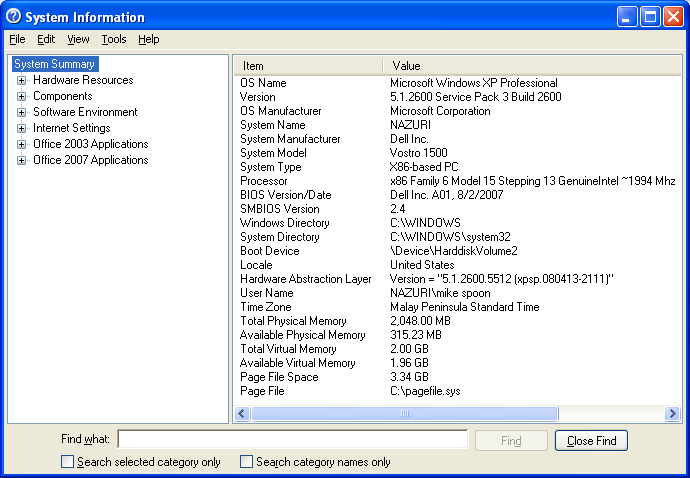
Getting a Working Copy of ReactOS Source Code
The first step in building ReactOS is getting a copy of the source code. To get a working copy of ReactOS, we download Subversion (SVN) client, TortoiseSVN. Subversion is a version control system used by ReactOS. Firstly we create a folder named MyReactOS, to store all those ReactOS related files and folders (this just an optional step to organize our tasks).
Download and Install TortoiseSVN client
We downloaded TortoiseSVN client and do the installation. Double click the MSI file to launch the installation.

Dismiss the Windows Security Warning if any by clicking the Run button.
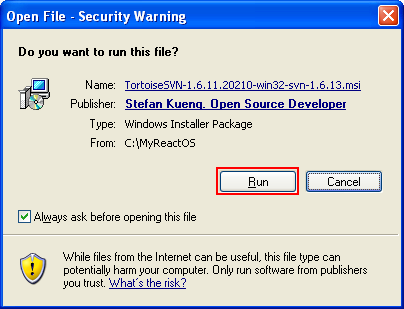
Window installer should starts.

Click Next for the setup Welcome page.
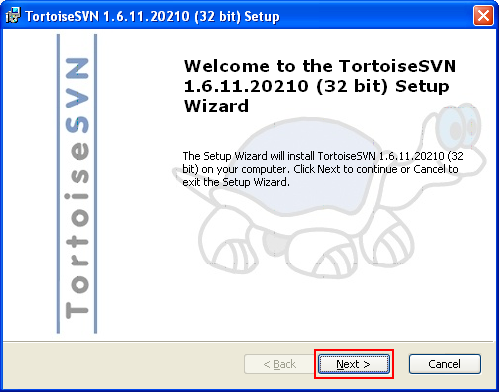
Accept the License Agreement and click the Next button.
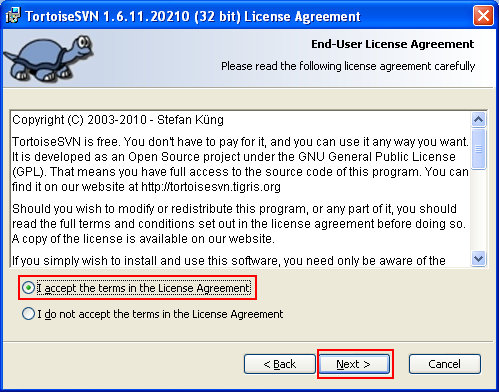
For the features, we select all the features to be installed on the local drive. You can view the disk usage for the selected features to be installed by clicking the Disk Usage button.
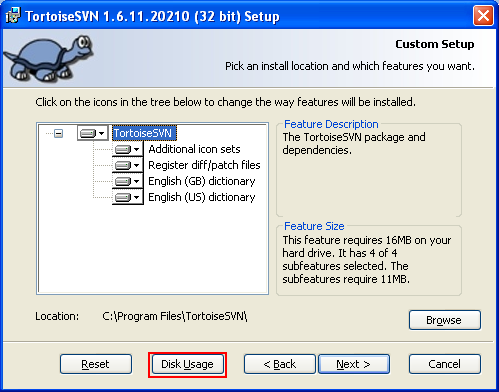
Make sure your system has an ample disk space.

Then, click the Next button.
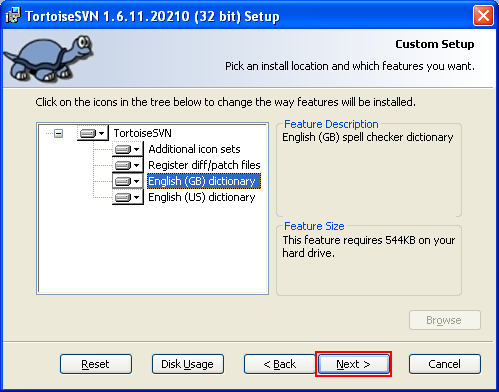
For the Ready to Install page, click Install button. If you want to change any settings, hit the Back button.
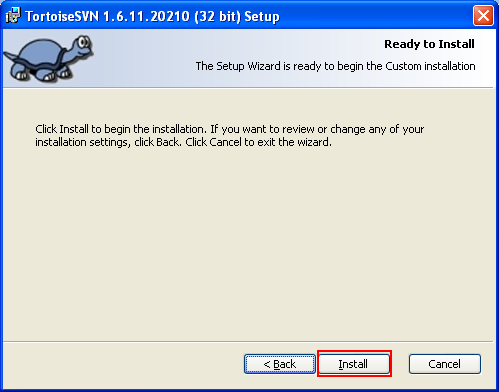
The installation should begin.

You can cancel the installation any time by clicking the Cancel button.

When the installation completed, hit the Finish button. If there is any error, message box will be displayed.

Then you need to restart your machine.