An Intro to Windows Socket (Winsock2) Programming 10
Client Program Example
The following program example demonstrates how to write a simple client that can connect to the server application demonstrated earlier.
1. While in the Visual C++ IDE, click File menu > Project sub menu to create a new project.
2. Select Win32 for the Project types: and Win32 Console Application for the Templates:. Put the project and solution name. Adjust the project location if needed and click OK.
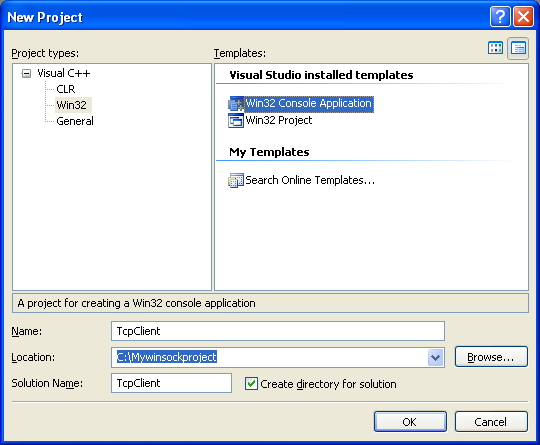
3. Click Next for the Win32 Application Wizard Overview page. We will remove all the unnecessary project items.
4. In the Application page, select Empty project for the Additional options:. Leave others as given and click Finish.
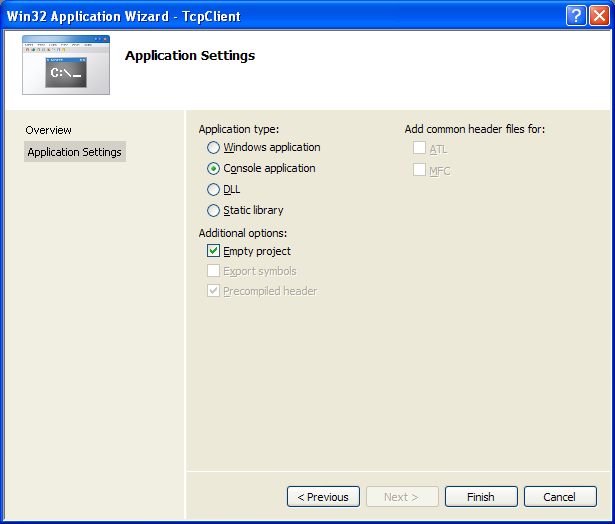
5. Next, we need to add new source file. Click Project menu > Add New Item sub menu or select the project folder in the Solution Explorer > Select Add menu > Select New Item sub menu.
6. Select C++ File (.cpp) for the Templates:. Put the source file name and click Add. Although the extension is .cpp, Visual C++ IDE will recognize that the source code used is C based on the Compile as C Code (/TC) option which will be set in the project property page later.

7. Now, add the source code as given below.
#include<winsock2.h>
#include<stdio.h>
int main(int argc, char **argv)
{
WSADATA wsaData;
SOCKET SendingSocket;
// Server/receiver address
SOCKADDR_IN ServerAddr;
// Server/receiver port to connect to
unsigned int Port = 80;
int RetCode;
// Initialize Winsock version 2.2
WSAStartup(MAKEWORD(2,2), &wsaData);
printf(Client: Winsock DLL status is %s.\n, wsaData.szSystemStatus);
// Create a new socket to make a client connection.
// AF_INET = 2, The Internet Protocol version 4 (IPv4) address family, TCP protocol
SendingSocket = socket(AF_INET, SOCK_STREAM, IPPROTO_TCP);
if(SendingSocket == INVALID_SOCKET)
{
printf(Client: socket() failed! Error code: %ld\n, WSAGetLastError());
// Do the clean up
WSACleanup();
// Exit with error
return -1;
}
else
printf(Client: socket() is OK!\n);
// Set up a SOCKADDR_IN structure that will be used to connect
// to a listening server on port 5150. For demonstration
// purposes, let's assume our server's IP address is 127.0.0.1 or localhost
// IPv4
ServerAddr.sin_family = AF_INET;
// Port no.
ServerAddr.sin_port = htons(Port);
// The IP address
ServerAddr.sin_addr.s_addr = inet_addr(209.131.36.158);
// Make a connection to the server with socket SendingSocket.
RetCode = connect(SendingSocket, (SOCKADDR *) &ServerAddr, sizeof(ServerAddr));
if(RetCode != 0)
{
printf(Client: connect() failed! Error code: %ld\n, WSAGetLastError());
// Close the socket
closesocket(SendingSocket);
// Do the clean up
WSACleanup();
// Exit with error
return -1;
}
else
{
printf(Client: connect() is OK, got connected...\n);
printf(Client: Ready for sending and receiving data...\n);
}
// At this point you can start sending or receiving data on
// the socket SendingSocket. We will describe sending and receiving data later in the chapter.
// When you are finished sending and receiving data on socket SendingSocket,
// you should close the socket using the closesocket API. We will describe socket closure later in the chapter.
if(closesocket(SendingSocket) != 0)
printf(Client: Cannot close \SendingSocket\ socket. Error code: %ld\n, WSAGetLastError());
else
printf(Client: Closing \SendingSocket\ socket...\n);
// When your application is finished handling the connection, call WSACleanup().
if(WSACleanup() != 0)
printf(Client: WSACleanup() failed!...\n);
else
printf(Client: WSACleanup() is OK...\n);
return 0;
}
8. In the meantime, if you want to enable the line number for the VC++ editor, invoke the project Options page.

9. Expand the Text Editor folder > Select C/C++ link > Check the Line numbers option in the Display checkbox group.
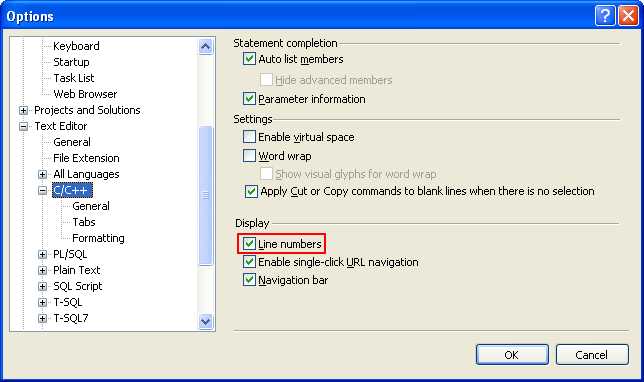
10. Then, build the project and make sure there is no error.

11. Run the project.

12. If there is no error, the following sample output should be expected.

13.The error code 10061 is enumeration for WSAECONNREFUSED which is a Connection refused. It is because there is no listening server on the specified address and port number. The next steps will demonstrate the client and server programs running.
14.Run the previous server program from command prompt (or you can open another Visual C++ IDE instance and run it).

15. Then, run the client program. The following screenshot shows the client-server communication.

16. Next, let test this client connection to the real server. In this case we change the port to 80 (standard http port) and the server is www.yahoo.com or www.google.com. Then we rebuild the project. You can use the ping tool to get the server address.

17. The following screenshot shows a sample output when connecting to one of the Yahoo.com web server.
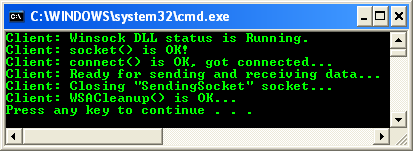
Now that you can set up communication for a connection-oriented server and client, you are ready to begin handling data transmission.
< Winsock2 9 | Windows Socket 2 (Winssock2) | Win32 Programming | Winsock2 11 >